Accessible social media
Social media is a great way to engage with a wide audience. But what if your posts are not accessible to people using assistive technologies? When making social media posts follow the tips in this article to make your posts accessible to everyone. If you are using social media on behalf of the University please get familiar with the University Social Media Policy.
Images
Colour
Audio and Video
Hashtags
Emoji
ASCII art
Alternative characters
Links
Further reading
Images
People scrolling through social media feeds are likely to notice your post with an attractive image. Always use alternative text to describe the meaning of the image to people using assistive technologies. For example, if you are using an image of an event flyer to promote an event, you must include the important information provided in the flyer as alternative text. It is good practice to provide all text in your image as alternative text. If the image you are using is to convey meaning or describe a situation, provide that description as the alternative text.
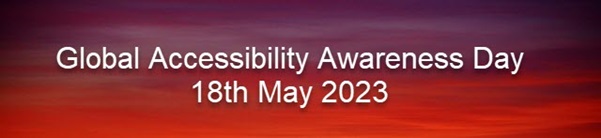
For example, for this banner, a suitable alternative text would be "Global Accessibility Awareness Day 18th May 2023".
Here are some alternative text examples showcasing social media scenarios and images that accompany them with the proposed alternative text. Writing alternative text is subjective and the author decides what they want to convey as the meaning of the image. Here are some good alternative text examples from Twitter.
How to add alternative text to a social media post?
Here we are providing links that show how to achieve this on some popular social media platforms.
- LinkedIn: Adding alternative text to images for accessibility
- Twitter: How to add image descriptions
- Facebook: How do I edit the alternative test for a photo on Facebook?
- Instagram: Edit the alternative text for a post on Instagram
How check I have added alternative text?
In some social media platforms such as Twitter, when you add alternative text for an image there is an indication to show that alternative text is added. However, some other platforms do not easily display an indication.
You can use Social visual alt text extension for Chrome. This will display alternative text for images below the image. In case you have not included alternative text you can quickly correct your post to make them accessible.
Colour
Colour is another important aspect of social media posts. When creating banners or flyers remember to use good colour contrast so that it is easier to read the content. Also, make sure colour is not the only way of differentiating information. This is to make the content accessible to people with colour vision deficiency.
Visit Accessible use of colour to learn more about colour and accessibility.
Audio and Video
Whenever you are sharing audio or video provide a transcript and or captions. If you are able to provide audio descriptions in a video, this will help visually impaired users to engage with your video. One option is to host the video on a video hosting platform such as YouTube or Vimeo with captions and share the link in your social media post. The other option is to upload a captions file to the video on the social media platform (if this facility is available).
How to add captions to a video in a social media post?
- LinkedIn: Add closed captions to videos on LinkedIn
- Twitter: How to upload caption (.srt) file to Tweets
- Facebook: How do I add or remove captions on my video on Facebook?
- Instagram: Manage reels and video captions on Instagram
Hashtags
When using multi-word hashtags make sure they are discernible for assistive technologies. To achieve this you can write a hashtag in Camel Case or Pascal Case (which is also referred to as Title Case). Camel Case is the practice of writing phrases without spaces or punctuations with capitalised words. The first letter of the first word is lower case while the first letter of subsequent words is upper case. A hashtag using Camel Case would look #somethingLikeThis. Pascal Case or Title Case is where the first letter of all words is capitalised and a hashtag using Pascal Case would look #SomethingLikeThis.
If your message is going to contain a few hashtags it is a good idea to include them at the end of the message. So that the hashtags do not distract the user when reading the message.
Emoji
Use emojis, not emoticons. Emojis have built-in alternative text descriptions. Emoticons are manipulated punctuation marks and these will be read by assistive technologies as punctuation marks.
When using emojis use them sparingly. Prioritise the written content and add emojis at the end so that the user does not get distracted by the emojis. Remember all emojis are read out loud to screen reader users. For example, if you use a line of clapping hands emojis to congratulate someone, it will read as "clapping hands sign clapping hands sign clapping hands sign clapping hands sign clapping hands sign" to a screen reader user, which can be very distracting.
ASCII art
People use letters, numbers, punctuation and other characters from American Standard Code for Information Interchange (ASCII) to create pictures. But these creative images are not accessible to screen reader users as the assistive technology "sees" them as letters, numbers, punctuations and other characters and reads them out as they are.
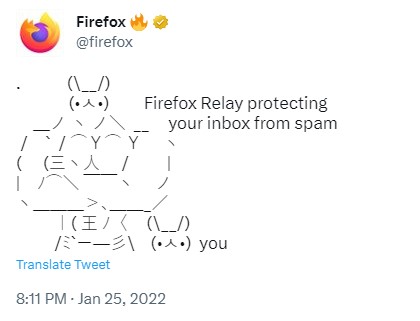
This Tweet is read out by assistive technology as "fire fox fire on twitter slash bullet bullet fire fox relay protecting your inbox from spam slash slash Y Y slash open angle bracket slash slash horizontal bar bullet bullet you slash" and so on. The Tweet makes no sense to a user relying on assistive technology and this is why ASCII art is inaccessible.
Alternative characters
To make messages appear in different styles, weights and typefaces social media users use alternative characters from external sites. Not all assistive technologies are able to identify or translate alternative character sets thus making them inaccessible. These examples show why using alternative character sets is an accessibility issue.
Links
The ability to hyperlink text isn't readily available on many social media channels. Descriptive links rather than "click here" links give the user an idea of where the link will take them. This facility is currently available on the LinkedIn platform (documents can be attached) and blogging platforms but not on other major social media platforms.
Further reading
Planning, creating and publishing accessible social media campaigns [gov.uk article]
