Timetable publication
The 2024/5 timetable will be published by semesters. From 2024/25 the university teaching year is moving to a semester structure. Read more on the changes we have made to improve course delivery from September with the Portfolio Review Project.
Returning undergraduate and PGT students
Returning undergraduate and PGT students will receive their Semester 1 timetable on 04 September 2024 and their Semester 2 timetable on 11 December 2024.
New undergraduate and PGT students starting in September
New undergraduate and PGT students commencing their studies in September 2024 will receive their Semester 1 timetable on completion of enrolment and, where necessary, module selection. Timetables will be complete by 04 October 2024. Semester 2 timetables will be published on 11 December 2024.
New PGT students starting in January/February
PGT students commencing their studies in early 2025 will receive their Semester 2 timetable on completion of enrolment and, where necessary, module selection. Timetables will be complete by 21 February 2025.
Programmes with early start dates
Students on programmes with early start dates e.g. Institute of Education PGCE programmes will receive their Semester 1 timetable on 21 August 2024 and their Semester 2 timetable on 11 December 2024.
All undergraduate and taught postgraduate students receive a personalised timetable.
Any questions you have on accessing and understanding your timetable should be covered below. If you need help viewing your timetable, or something doesn't look right, please email studenthelp@reading.ac.uk.
Questions you may have about your timetable
There are three ways to view your timetable:
Outlook
Your timetable can be viewed in your University Outlook calendar. View the DTS Student Guide for information about accessing Outlook and other digital services.
About your timetable:
• Timetabled sessions are automatically added to your Outlook calendar
• Your timetable is presented in live time so regularly check your schedule for changes and updates
• Switch on calendar reminders to receive a reminder 10 minutes before each session starts
• If any late changes are made to your timetable, the event colour will change to blue and will be appended with the words 'Updated:' or 'Cancelled:'
UoR Student app
The official app for UoR students is the easiest way to access your timetable on the go.
The app presents your personalised timetable and a customisable view of the week ahead. If you can view your timetable in Outlook but are experiencing issues in the app, please report via the DTS self-service desk.
Available to all current students, the app is free to download to your mobile device from Android and IOS digital stores.
Once you have your IT account details download the student app.
It is possible to view your timetable using CMISGo, but this provides fewer useful features than Outlook and the Student app. It is recommended that you use Outlook or the Student app to view your timetable.
Your timetable shows your scheduled teaching and learning activities.
Your scheduled teaching and learning activities will predominantly take place on campus, but some activities may be held online. Check the venue for each activity.
Academic tutor meetings are arranged separately and do not appear in the timetable. These are non-timetabled activities.
You should attend all timetabled sessions.
Your timetable is personalised, so all activities which appear on your timetable are relevant to you.
Find links to join online sessions in your Module Roadmap on Blackboard. Help with using Blackboard.
You might also be sent a joining link or appointment by email if your lecturer is using Microsoft Teams Meetings.
You can find non-timetabled activities listed in your module on Blackboard in the Module Roadmap. This explains how the module is being taught and what learning activities you need to complete in your own time alongside your timetabled sessions. You may need to engage with these before your timetabled session(s).
Academic Tutor meetings are arranged and booked directly with your tutor. They will tell you how to do this.
You may also receive Outlook calendar invitations to co-curricular and extra-curricular activities. Outlook calendar appointments are also displayed in the student app.