Blackboard Learn Ultra
Blackboard Learn Ultra is the University's online learning platform which contains the resources you need from your School, programme, and modules. It is also where you will submit your coursework electronically.
Actions:
Watch the short Blackboard Introduction video
Check out the Getting Started with Blackboard help page, providing information about:
- how to set up your browser for optimal Blackboard performance;
- when and how to get access to your Blackboard Courses;
- how to download the Blackboard App,
- how to personalise Blackboard and your notifications.
You can access and download content on Blackboard in a way that works best for you. Choose from a range of different formats, including an MP3 audio file, and an ePUB file to read on an eBook reader. Find out more.
Help and support is available from the Blackboard Help for Students site
- use an up-to-date web browser when accessing Blackboard: Chrome, Edge or Firefox are the recommended browsers (check which browsers Blackboard works with)
- understand how to submit your assignments electronically
- check out the in-built accessibility features of Blackboard
For specific questions about online Course content, contact your lecturer/tutor. For general queries (e.g. enrolment in Blackboard Courses), contact your Student Support Centre. For technical issues, visit the DTS Self-Service Portal.
Online Assessment and Feedback
You will submit work for assessment and receive marks and feedback via Blackboard. For essential guidance on this, see the Essentials page: Online Assessment and Feedback.
Learning Capture
The University of Reading’s learning capture system is called YuJa. Your lecturers can use YuJa to:
- Record live teaching sessions such as lectures
- Create short screencasts and videos
How will Learning Capture help me?
Recordings can help you to prepare for learning, revise for exams, and check over any difficult areas at your own pace.
Help and Guidance
Advice and support on accessing recordings, using YuJa, and your responsibilities as a student when using recordings can be found on our YuJa Help Page for Students.
Recording of live teaching sessions
Your lecturer might record some sessions, depending on what’s being covered. Please speak to your lecturer if you have any questions or concerns.
Top tips for watching a recording of teaching session:
- Re-watch the bits you found challenging, or which need further clarification - you don’t need to watch the entire recording. You might find it helpful to write the time in the margin of your session notes so you can easily come back to that point in the recording. You can also save time by using YuJa’s search tool to find a particular word in the recording.
- Use as a regular part of your study by revisiting key content soon after the lecture. Don’t be tempted to ‘binge watch’ recordings at revision time.
- Attend your lectures - recordings aren’t a substitute for being there! Students who go to class and use recordings to review tend to do better at university. Attending live sessions also helps you stay connected and feel part of your course community.
- Pause the recording to look up additional resources – try not to only rely on the content in the lecture.
- Add to your notes - use the recordings to add detail to your notes, but don't forget to summarise and paraphrase in your own words.
- Advice on getting the most out of session recordings is available on Study Advice’s Classroom Capture Libguide. We also recommend the Nordmann et al short slide-deck, Learning Capture: Practical recommendations for students and lecturers
Technical Support
If you have any technical questions or need support, please use the DTS Self Service Portal.
Please ensure third party cookies are enabled on your browser for YuJa. You can find guidance for this on our Resolving Issues with Cookies guide.
Learning Capture privacy notice - also displayed outside the entrance of rooms with Learning Capture equipment installed.